Disk Cleanup is a utility tool that is part of the Microsoft Windows operating system and is used to clear memory space on a PC without affecting its functionality. The utility tool scans the hard drive of your computer for data you no longer require, rejected files that end up in the system’s recycle bin.
Users have control over the cleanup process, as the Disk Cleanup Wizard gives them the option to select the files they want to delete. These files include temporary files, system cache, old update files, internet browser cache, and various other types of files that are no longer needed.
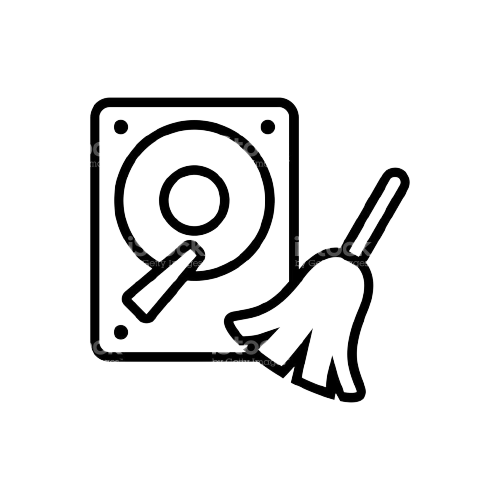
Purpose of Disk Cleanup
The primary purpose of Disk Cleanup tool is to help you reclaim valuable disk space by identifying and safely removing unnecessary files. By doing so, you can improve your computer’s speed, responsiveness, and overall efficiency. It is an essential part of regular system maintenance and can help prevent your system from becoming cluttered and sluggish over time.
Open Disk Cleanup to Clear Memory Space
Windows 11
You can find Disk Cleanup tool in Windows 11 by following these steps:
- In the search box, type Disk Cleanup.
- From the list of search results, pick Disk-Cleanup.
- Click OK after selecting the drive you want to clean up.
- Select the files you want to delete and click OK.
Windows 10 and 8
- Press Windows key+X.
- Choose Run from the menu by clicking on it.
- Type “cleanmgr” into the Run text box and hit Enter.
Windows 7
- Click the Start button.
- Then select Programs > Accessories > System Tools.
- In System Tools, click on Disk Cleanup.
How to Use Disk Cleanup tool in Windows?
To use Disk Cleanup tool in Windows, follow these steps:
- Press the Windows key on your keyboard or in the search bar, type “Disk Cleanup” and press Enter.
- You will be prompted to choose a drive by the Disk Cleanup software. By clicking on it, you can select the drive you want to clean up.
- After selecting the drive, Disk Cleanup will analyze the drive and then calculate how much space can be freed.
- A dialog box will appear showing various categories of files you can clean up. Check the checkboxes next to the types of files you want to remove. You can hover your mouse over each option to see a brief description of what the category includes.
- To begin the cleanup process, click the “OK” or “Delete Files” button.
- Disk Cleanup tool will start deleting the selected files.
- When the cleanup is finish, a window will display the amount of disk space you’ve freed up.
- Once you’re done reviewing the results, you can close the Disk Cleanup utility.
What does Disk Cleanup do on a Computer?
The goal of the Disk Cleanup tool, is to make space available on your computer’s hard disk or storage device. This is accomplished by identifying and deleting temporary and unnecessary files that build up over time and may take up valuable disk space. These files may consist of the following:
- Temporary files
- System Cache and Logs
- Windows Update Cleanup
- Recycle Bin
- Thumbnails
- Offline Web Pages
- Older System Restore Points
The cleanup tool has a user-friendly interface so that you can easily select the types of files you want to clean up. After you’ve made your selections, the tool estimates how much space will be recover and asks for confirmation before moving forward. After the cleanup process is complete, the identified files are removed from your system, freeing up space on your hard drive.
What are the benefits of Disk Cleanup?
- The disk cleanup application allows you to quickly scan your entire hard disk for particular files.
- Using the Windows disk clean up tool, you save time compared to manually looking for and deleting temporary files.
- Additionally, the tool gives you more control over which files you keep and which ones you delete.
- Your system will function more reliably and also experience fewer problems if any obsolete program files are removed from it.